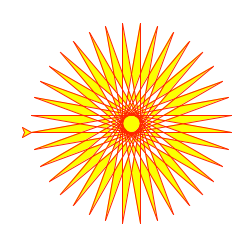Python Turtle Size – Detailed Guide
In this Python Turtle tutorial, we will learn How to control turtle size in Python Turtle and we will also cover different examples related to Turtle size. And, we will cover these topics.
- Python turtle size
- Python turtle size in pixel
- Python turtle screen size
- Python turtle pen size
- Python turtle font size
- Python turtle image size
- Python turtle dot size
Python turtle size
In this section, we will learn about how to control or change turtle size in Python turtle.
The default size of the turtle is 20 Pixels we can also change the size of the turtle according to our requirement. If we want a large turtle then, we increase the size of the turtle. If we want a small turtle then, we decrease the turtle size.
In the following code, we will import the turtle module from turtle import *, import turtle.
- We will create a screen object by using ws=turtle.screen().
- turtle.setup(500,500) is used to set the size and position of the main window.
- ws.title(“Python Guides”) is used to set the title of the window.
- ws.bgcolor(“black”) is used to give the “black” background-color.
- incr = tuple([2 * num for num in size]) is used to increase the size of turtle.
from turtle import * import turtle turtle.setup(500,500) ws = turtle.Screen() ws.title("Python Guides") ws.bgcolor("black") tur = turtle.Turtle() tur.shape("turtle") tur.color("cyan") tur.left(90) def increaseSize(): size = tur.turtlesize() incr = tuple([2 * num for num in size]) tur.turtlesize(incr) #this is where the error occurs ws.onkey(increaseSize, "x") ws.listen() turtle.done()After running the above code, we get the following output in which we can see the Turtle is placed on the screen with its new size.
Python turtle size in pixel
In this section, we will learn about turtle pixel size in python turtles.
Before moving forward, we should have a piece of knowledge about Pixel. A pixel is a unit of a digital image or we can say that a small dot or square builds up an image on the screen and also resize the image pixel size.
In the following code, we will import the turtle module from turtle import *, import turtle.
- We will create a screen object by using wn= turtle.Screen().
- tur.speed(0) is used to give the speed to the turtle and 0 is the fastest speed.
- tur.forward(20) is used to move the turtle in the forwarding direction.
- tur.begin_fill() is used before drawing the shape to be filled.
- tur.end_fill() is used for the ending of filling of the color.
from turtle import * import turtle wn=turtle.Screen() wn.bgcolor("Black") tur=turtle.Turtle() tur.speed(0) tur.pensize(4) def square(): for i in range(4): tur.forward(20) tur.right(90) def square_box(): for i in range(4): tur.begin_fill() square() tur.color("red") tur.end_fill() tur.color("Black") tur.forward(20) square_box() tur.penup() tur.forward(100) tur.pendown() turtle.done()After running the above code, we get the following output in which we can see the turtle size in pixel. We can also resize the size of the pixel by simply increasing or decreasing the size.
Python turtle screen size
In this section, we will learn about how to customize the screen size in python turtle.
Screen size is used to resize the canvas where we draw pictures, images, shapes, etc. Screen size is used to resize the width and height of the window.
In the following code, we import a turtle module in python where we use a screensize() function which helps to resize the screen size by giving width and height to the window.
from turtle import * import turtle turtle.screensize(canvwidth=400, canvheight=300, bg="cyan") turtle.done()After running the above code, we get the following output in which we see the screen with the given height and width.
Python turtle pen size
In this section, we will learn about how to change the pen size in python turtle.
Pen size is used to set the thickness of the line. The pen is used for drawing the shapes on the screen we can set the pen size as how thick or thin the shape is drawn or the text is written.
In the following code, we will import the turtle module for drawing the shape on the screen with the help of a pen.
- tur.color(‘cyan’) is used to give the color to the text.
- tur.pensize(14) is used to give the size to the pen to increase or decrease the thickness of the text,shape.
from turtle import * import turtle as tur tur.color('cyan') tur.title("Python Guides") tur.pensize(14) style = ('Courier',25, 'bold') tur.write('PythonGuides', font=style, align='center') tur.done()After running the above code we get the following output in which we can see the text is written on the screen with the help of a pen.
Python turtle font size
In this section, we will learn how to set the font size in Python turtle.
Font size is defined to give a size to our font that depends upon a document if it is a heading giving a large font size and writing inside the paragraph we give a small size to our text.
In the following code, we will import the turtle module. The turtle() method in python is used to make objects.
- tur.color(‘cyan’) is used to give the color to text.
- tur.write() is used to write the text on the screen.
- font=(“Times New Roman”,28,”bold”) is used to give font to text.
from turtle import * import turtle as tur tur.color('cyan') tur.title("Python Guides") tur.pensize(14) tur.write('Hello Guides', font=("Times New Roman",28,"bold"), align='center') tur.done()After running the above code we get the following output in which we can see the text is written on the screen with a suitable font size.
Python turtle image size
In this section, we will learn about the image size in Python turtle.
The size of the image is automatically adjusted according to the size of the window.
In the following code, we import the turtle module that is used to make objects.
turtle.addshape(“Python turtle image size.gif”) is used to add images accordingly to the shape of the window.
tur.resizemode(“auto”) is used to automatically resize the image .
import turtle turtle.addshape("Python turtle image size.gif") tur = turtle.Turtle() tur.shape("Python turtle image size.gif") tur.resizemode("auto") tur.pensize(15) tur.stamp() turtle.exitonclick()After running the above code we get the following output in which we can see the image is adjusted automatically on the screen.
Python turtle dot size
In this section, we will learn about how to set the dot size in Python turtle.
Dot is created with the help of tur.dot() function we can resize this dot simply by increasing or decreasing the value put in the argument.
In the following code, we import the turtle module from turtle import *, import turtle as tur. This turtle() method is used to make objects.
- tur.forward(100) is used to move the turtle in the forwarding direction.
- tur.dot(40, “cyan”) is used to draw a dot after moving forward direction.
from turtle import * import turtle as tur # motion tur.forward(100) # dot with # 60 diameter # yellow color tur.dot(40, "cyan") tur.done()After running the above code we get the following output in which we can see an arrow with a colored dot is placed on the screen.
Also, take a look at some more tutorials related to Python turtle.
So, in this tutorial, we discussed Python Turtle Size and we have also covered different examples related to its implementation. Here is the list of examples that we have covered.
- Python turtle size
- Python turtle size in pixel
- Python turtle screen size
- Python turtle pen size
- Python turtle font size
- Python turtle image size
- Python turtle dot size
I am Bijay Kumar, a Microsoft MVP in SharePoint. Apart from SharePoint, I started working on Python, Machine learning, and artificial intelligence for the last 5 years. During this time I got expertise in various Python libraries also like Tkinter, Pandas, NumPy, Turtle, Django, Matplotlib, Tensorflow, Scipy, Scikit-Learn, etc… for various clients in the United States, Canada, the United Kingdom, Australia, New Zealand, etc. Check out my profile.
turtle — Turtle graphics¶
Turtle graphics is a popular way for introducing programming to kids. It was part of the original Logo programming language developed by Wally Feurzeig, Seymour Papert and Cynthia Solomon in 1967.
Imagine a robotic turtle starting at (0, 0) in the x-y plane. After an import turtle , give it the command turtle.forward(15) , and it moves (on-screen!) 15 pixels in the direction it is facing, drawing a line as it moves. Give it the command turtle.right(25) , and it rotates in-place 25 degrees clockwise.
Turtle can draw intricate shapes using programs that repeat simple moves.
from turtle import * color('red', 'yellow') begin_fill() while True: forward(200) left(170) if abs(pos()) 1: break end_fill() done()
By combining together these and similar commands, intricate shapes and pictures can easily be drawn.
The turtle module is an extended reimplementation of the same-named module from the Python standard distribution up to version Python 2.5.
It tries to keep the merits of the old turtle module and to be (nearly) 100% compatible with it. This means in the first place to enable the learning programmer to use all the commands, classes and methods interactively when using the module from within IDLE run with the -n switch.
The turtle module provides turtle graphics primitives, in both object-oriented and procedure-oriented ways. Because it uses tkinter for the underlying graphics, it needs a version of Python installed with Tk support.
The object-oriented interface uses essentially two+two classes:
- The TurtleScreen class defines graphics windows as a playground for the drawing turtles. Its constructor needs a tkinter.Canvas or a ScrolledCanvas as argument. It should be used when turtle is used as part of some application. The function Screen() returns a singleton object of a TurtleScreen subclass. This function should be used when turtle is used as a standalone tool for doing graphics. As a singleton object, inheriting from its class is not possible. All methods of TurtleScreen/Screen also exist as functions, i.e. as part of the procedure-oriented interface.
- RawTurtle (alias: RawPen ) defines Turtle objects which draw on a TurtleScreen . Its constructor needs a Canvas, ScrolledCanvas or TurtleScreen as argument, so the RawTurtle objects know where to draw. Derived from RawTurtle is the subclass Turtle (alias: Pen ), which draws on “the” Screen instance which is automatically created, if not already present. All methods of RawTurtle/Turtle also exist as functions, i.e. part of the procedure-oriented interface.
The procedural interface provides functions which are derived from the methods of the classes Screen and Turtle . They have the same names as the corresponding methods. A screen object is automatically created whenever a function derived from a Screen method is called. An (unnamed) turtle object is automatically created whenever any of the functions derived from a Turtle method is called.
To use multiple turtles on a screen one has to use the object-oriented interface.
In the following documentation the argument list for functions is given. Methods, of course, have the additional first argument self which is omitted here.