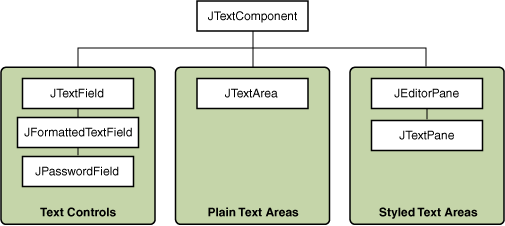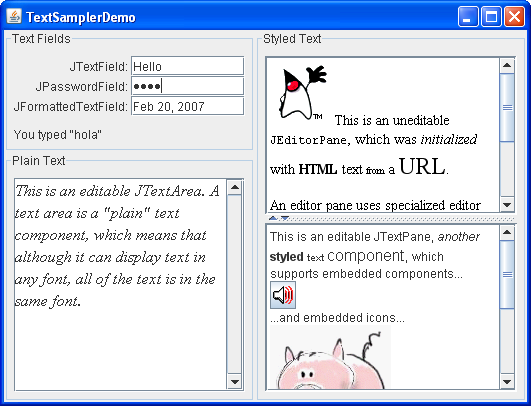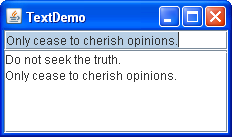Using Text Components
This section provides background information you might need when using Swing text components. If you intend to use an unstyled text component a text field, password field, formatted text field, or text area go to its how-to page and return here only if necessary. If you intend to use a styled text component, see How to Use Editor Panes and Text Panes, and read this section as well. If you do not know which component you need, read on.
Swing text components display text and optionally allow the user to edit the text. Programs need text components for tasks ranging from the straightforward (enter a word and press Enter) to the complex (display and edit styled text with embedded images in an Asian language).
Swing provides six text components, along with supporting classes and interfaces that meet even the most complex text requirements. In spite of their different uses and capabilities, all Swing text components inherit from the same superclass, JTextComponent , which provides a highly-configurable and powerful foundation for text manipulation.
The following figure shows the JTextComponent hierarchy.
The following picture shows an application called TextSamplerDemo that uses each Swing text component.
Try this:
- Click the Launch button to run TextSamplerDemo using Java™ Web Start (download JDK 7 or later). Alternatively, to compile and run the example yourself, consult the example index.
- Type some text in the text field and press Enter. Do the same in the password field. The label beneath the fields is updated when you press Enter.
- Try entering valid and invalid dates into the formatted text field. Note that when you press Enter the label beneath the fields is updated only if the date is valid.
- Select and edit text in the text area and the text pane. Use keyboard bindings, Ctrl-X, Ctrl-C, and Ctrl-V, to cut, copy, and paste text, respectively.
- Try to edit the text in the editor pane, which has been made uneditable with a call to setEditable .
- Look in the text pane to find an example of an embedded component and an embedded icon.
The TextSamplerDemo example uses the text components in very basic ways. The following table tells you more about what you can do with each kind of text component.
Because they are so powerful and flexible, styled text components typically require more initial programming to set up and use. One exception is that editor panes can be easily loaded with formatted text from a URL, which makes them useful for displaying uneditable help information.
This Tutorial provides information about the foundation laid by the JTextComponent class and tells you how to accomplish some common text-related tasks.
To learn more about text components in JavaFX, see the Using Text and Text Effects in JavaFX and Using JavaFX UI Controls: Text Field tutorials.
How to Use Text Areas
The JTextArea class provides a component that displays multiple lines of text and optionally allows the user to edit the text. If you need to obtain only one line of input from the user, you should use a text field. If you want the text area to display its text using multiple fonts or other styles, you should use an editor pane or text pane. If the displayed text has a limited length and is never edited by the user, use a label.
Many of the Tutorial’s examples use uneditable text areas to display program output. Here is a picture of an example called TextDemo that enables you to type text using a text field (at the top) and then appends the typed text to a text area (underneath).
Click the Launch button to run TextDemo using Java™ Web Start (download JDK 7 or later). Alternatively, to compile and run the example yourself, consult the example index.
You can find the entire code for this program in TextDemo.java . The following code creates and initializes the text area:
textArea = new JTextArea(5, 20); JScrollPane scrollPane = new JScrollPane(textArea); textArea.setEditable(false);
The two arguments to the JTextArea constructor are hints as to the number of rows and columns, respectively, that the text area should display. The scroll pane that contains the text area pays attention to these hints when determining how big the scroll pane should be.
Without the creation of the scroll pane, the text area would not automatically scroll. The JScrollPane constructor shown in the preceding snippet sets up the text area for viewing in a scroll pane, and specifies that the scroll pane’s scroll bars should be visible when needed. See How to Use Scroll Panes if you want further information.
Text areas are editable by default. The code setEditable(false) makes the text area uneditable. It is still selectable and the user can copy data from it, but the user cannot change the text area’s contents directly.
The following code adds text to the text area. Note that the text system uses the ‘\n’ character internally to represent newlines; for details, see the API documentation for DefaultEditorKit .
private final static String newline = "\n"; . textArea.append(text + newline);
Unless the user has moved the caret (insertion point) by clicking or dragging in the text area, the text area automatically scrolls so that the appended text is visible. You can force the text area to scroll to the bottom by moving the caret to the end of the text area after the call to append :
textArea.setCaretPosition(textArea.getDocument().getLength());
Customizing Text Areas
You can customize text areas in several ways. For example, although a given text area can display text in only one font and color, you can set which font and color it uses. This customization option can be performed on any component. You can also determine how the text area wraps lines and the number of characters per tab. Finally, you can use the methods that the JTextArea class inherits from the JTextComponent class to set properties such as the caret, support for dragging, or color selection.
The following code taken from TextSamplerDemo.java demonstrates initializing an editable text area. The text area uses the specified italic font, and wraps lines between words.
JTextArea textArea = new JTextArea( "This is an editable JTextArea. " + "A text area is a \"plain\" text component, " + "which means that although it can display text " + "in any font, all of the text is in the same font." ); textArea.setFont(new Font("Serif", Font.ITALIC, 16)); textArea.setLineWrap(true); textArea.setWrapStyleWord(true); By default, a text area does not wrap lines that are too long for the display area. Instead, it uses one line for all the text between newline characters and if the text area is within a scroll pane allows itself to be scrolled horizontally. This example turns line wrapping on with a call to the setLineWrap method and then calls the setWrapStyleWord method to indicate that the text area should wrap lines at word boundaries rather than at character boundaries.
To provide scrolling capability, the example puts the text area in a scroll pane.
JScrollPane areaScrollPane = new JScrollPane(textArea); areaScrollPane.setVerticalScrollBarPolicy( JScrollPane.VERTICAL_SCROLLBAR_ALWAYS); areaScrollPane.setPreferredSize(new Dimension(250, 250));
You might have noticed that the JTextArea constructor used in this example does not specify the number of rows or columns. Instead, the code limits the size of the text area by setting the scroll pane’s preferred size.
Another Example: TextAreaDemo
The TextAreaDemo example introduces an editable text area with a special feature a word completion function. As the user types in words, the program suggests hints to complete the word whenever the program’s vocabulary contains a word that starts with what has been typed. Here is a picture of the TextAreaDemo application.
Click the Launch button to run TextAreaDemo using Java™ Web Start (download JDK 7 or later). Alternatively, to compile and run the example yourself, consult the example index.
You can find the entire code for this program in TextAreaDemo.java .
This example provides a scrolling capacity for the text area with the default scroll bar policy. By default, the vertical scroll bar only appears when the display area is entirely filled with text and there is no room to append new words. You can provide a scroll pane of this type with the following code:
textArea.setWrapStyleWord(true); jScrollPane1 = new JScrollPane(textArea);
As mentioned above, the text area is editable. You can play with the text area by typing and pasting text, or by deleting some parts of text or the entire content. Also try using standard key bindings for editing text within the text area.
Now explore how the word completion function is implemented. Type in a word like «Swing» or «special». As soon as you have typed «sw» the program shows a possible completion «ing» highlighted in light-blue. Press Enter to accept the completion or continue typing.
The following code adds a document listener to the text area’s document:
textArea.getDocument().addDocumentListener(this);
When you started typing a word, the insertUpdate method checks whether the program’s vocabulary contains the typed prefix. Once a completion for the prefix is found, a call to the invokeLater method submits a task for changing the document later. It is important to remember that you cannot modify the document from within the document event notification, otherwise you will get an exception. Examine the following code below.
String prefix = content.substring(w + 1).toLowerCase(); int n = Collections.binarySearch(words, prefix); if (n < 0 && -n > else < // Nothing found mode = Mode.INSERT; >
The code shown in bold illustrates how the selection is created. The caret is first set to the end of the complete word, then moved back to a position after the last character typed. The moveCaretPosition method not only moves the caret to a new position but also selects the text between the two positions. The completion task is implemented with the following code:
private class CompletionTask implements Runnable < String completion; int position; CompletionTask(String completion, int position) < this.completion = completion; this.position = position; >public void run() < textArea.insert(completion, position); textArea.setCaretPosition(position + completion.length()); textArea.moveCaretPosition(position); mode = Mode.COMPLETION; > >
The Text Area API
The following tables list the commonly used JTextArea constructors and methods. Other methods you are likely to call are defined in JTextComponent , and listed in The Text Component API.
You might also invoke methods on a text area that it inherits from its other ancestors, such as setPreferredSize , setForeground , setBackground , setFont , and so on. See The JComponent Class for tables of commonly used inherited methods.
The API for using text areas includes the following categories:
Examples That Use Text Areas
This table lists examples that use text areas and points to where those examples are described.
| Example | Where Described | Notes |
|---|---|---|
| TextDemo | This section | An application that appends user-entered text to a text area. |
| TextAreaDemo | This section | An application that has a text area with a word completion function. |
| TextSamplerDemo | Using Text Components | Uses one of each Swing text components. |
| HtmlDemo | How to Use HTML in Swing Components | A text area that enables the user to type HTML code to be displayed in a label. |
| BasicDnD | Introduction to DnD | Demonstrates built-in drag-and-drop functionality of several Swing components, including text areas. |
| FocusConceptsDemo | How to Use the Focus Subsystem | Demonstrates how focus works using a few components that include a text area. |