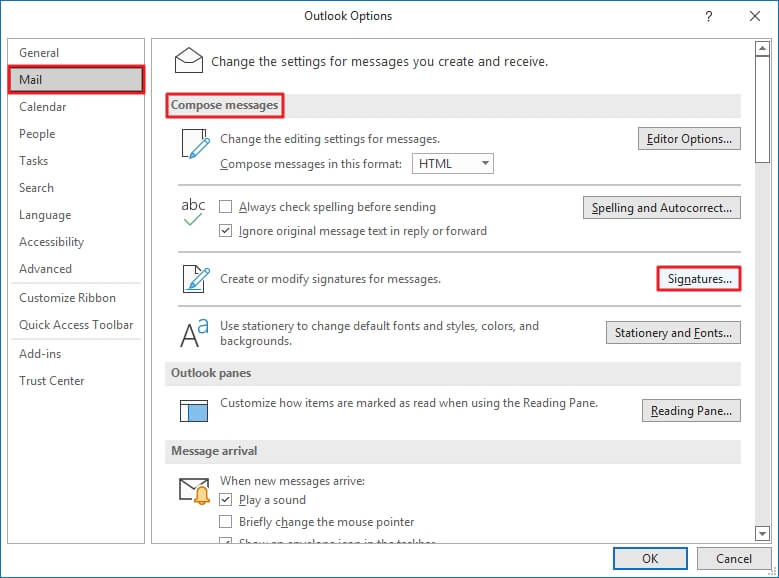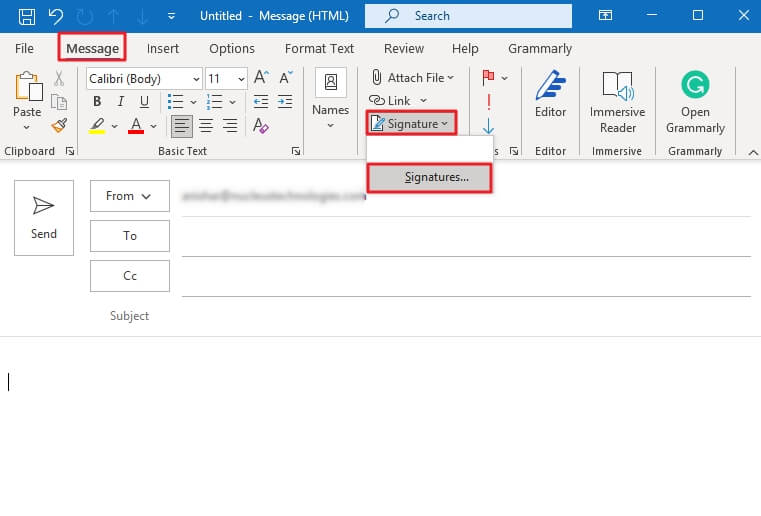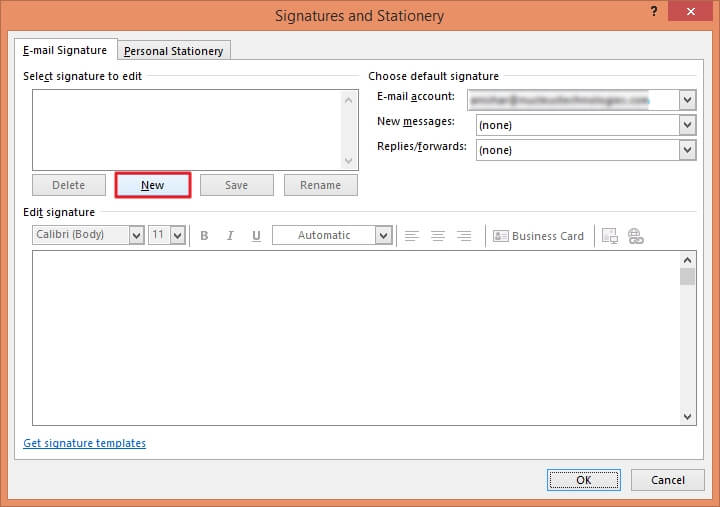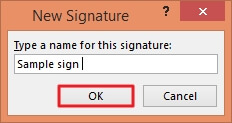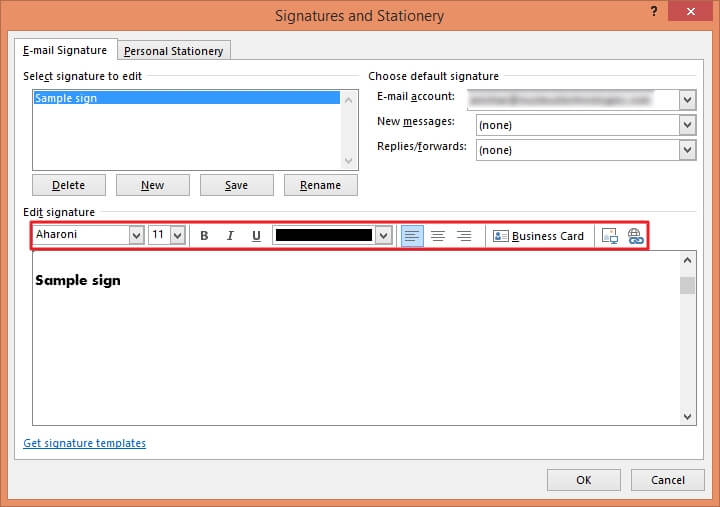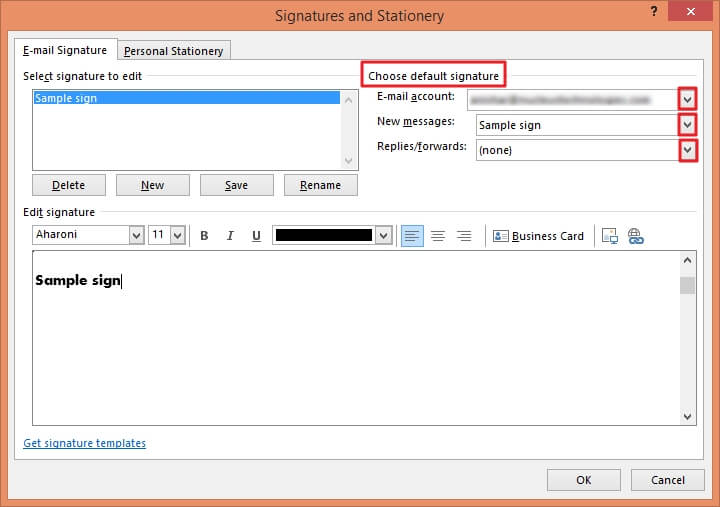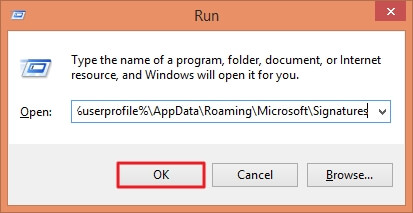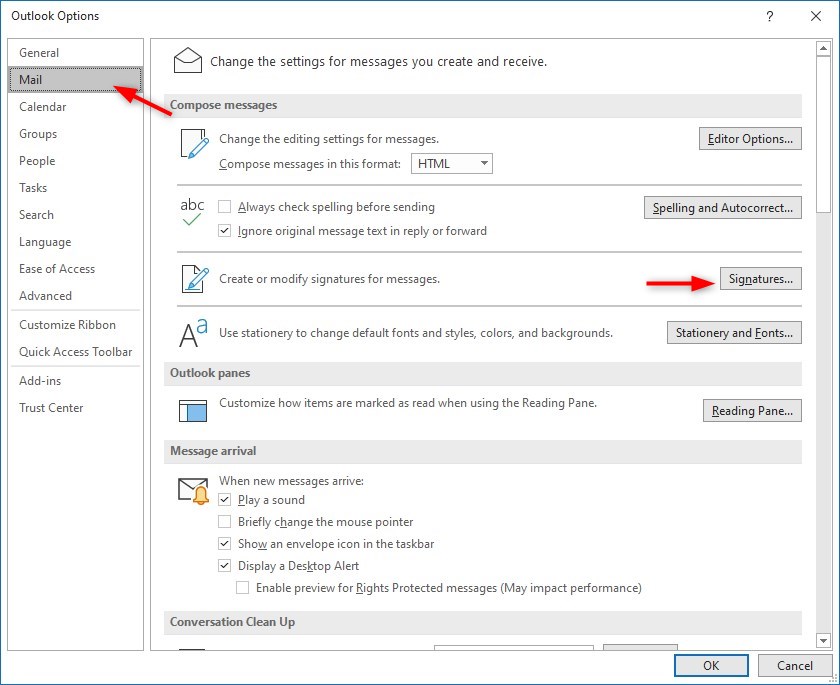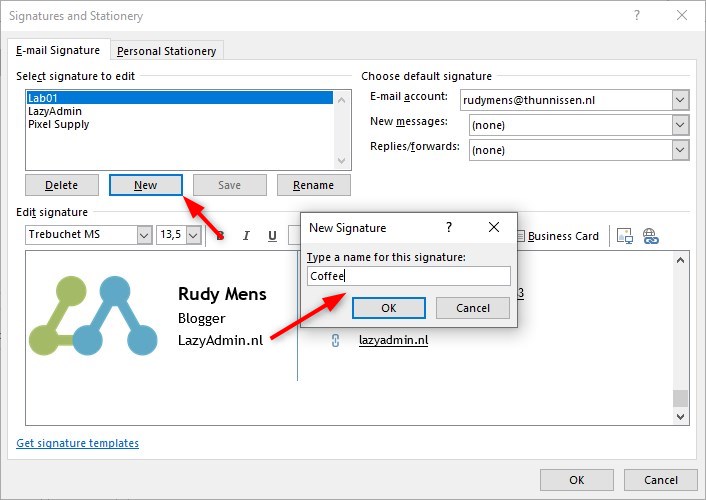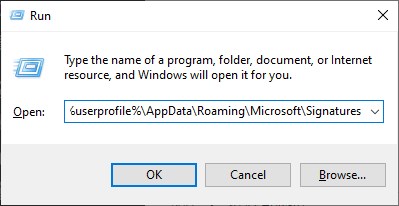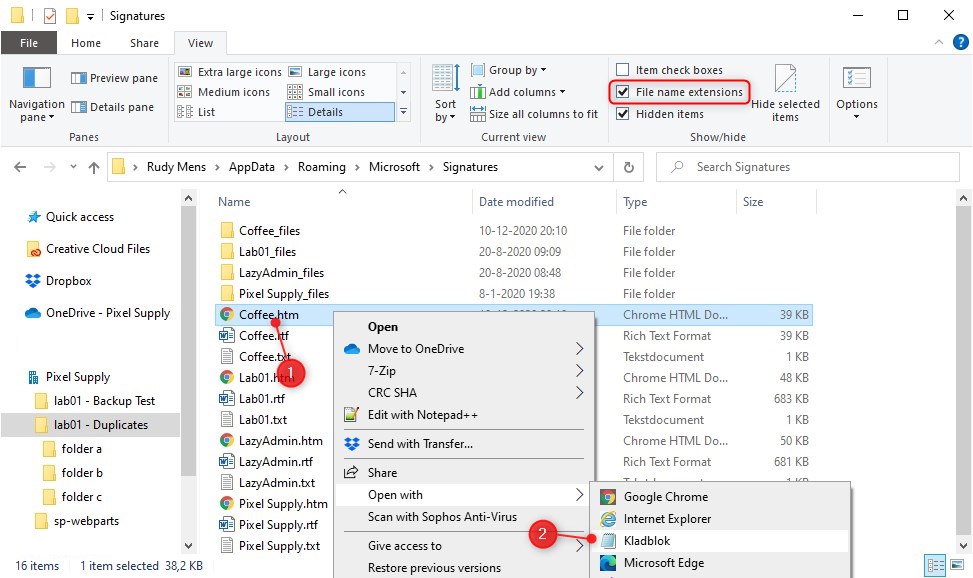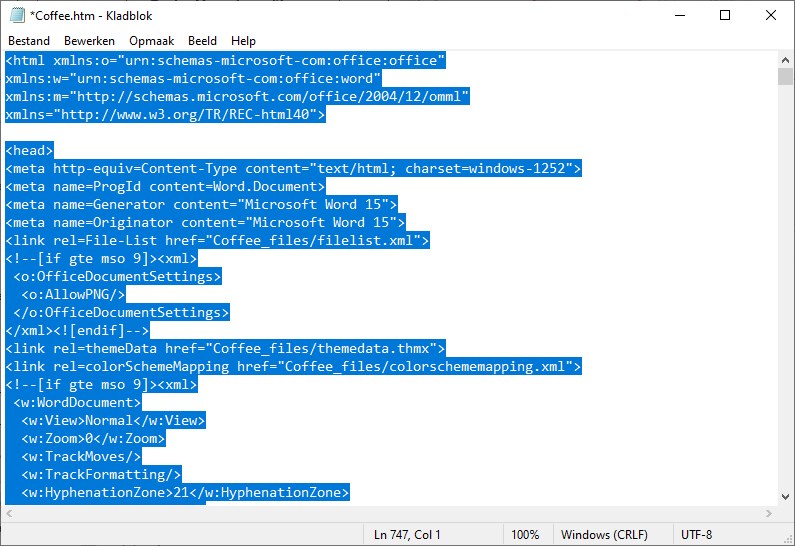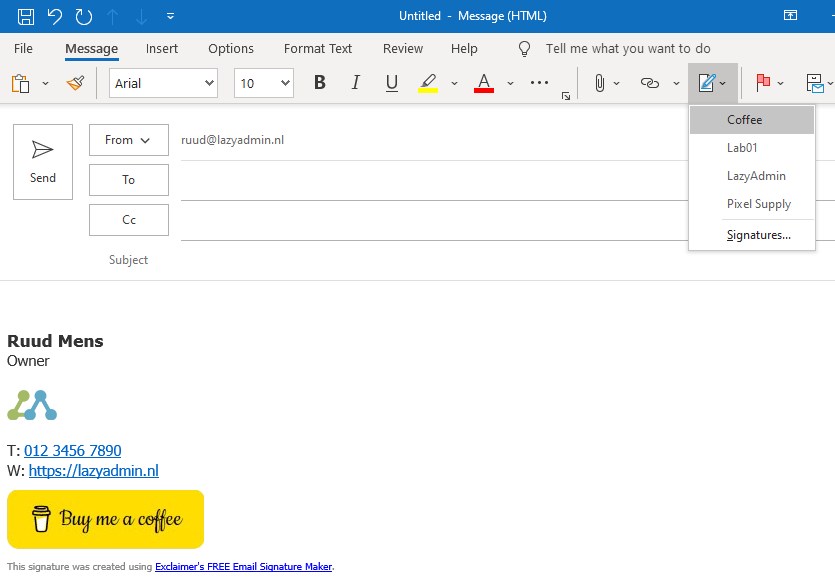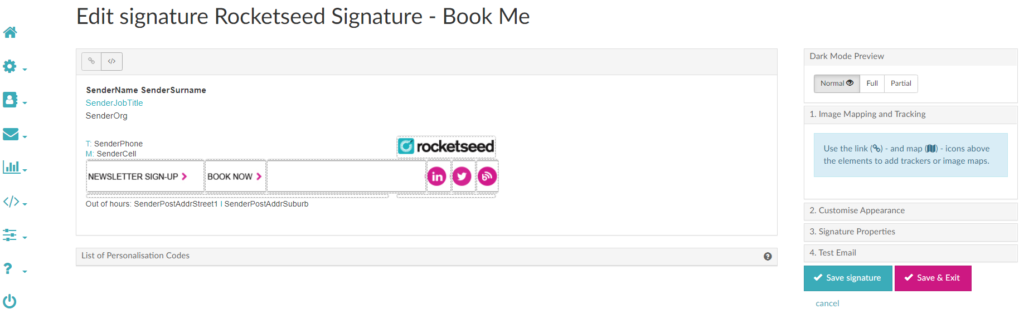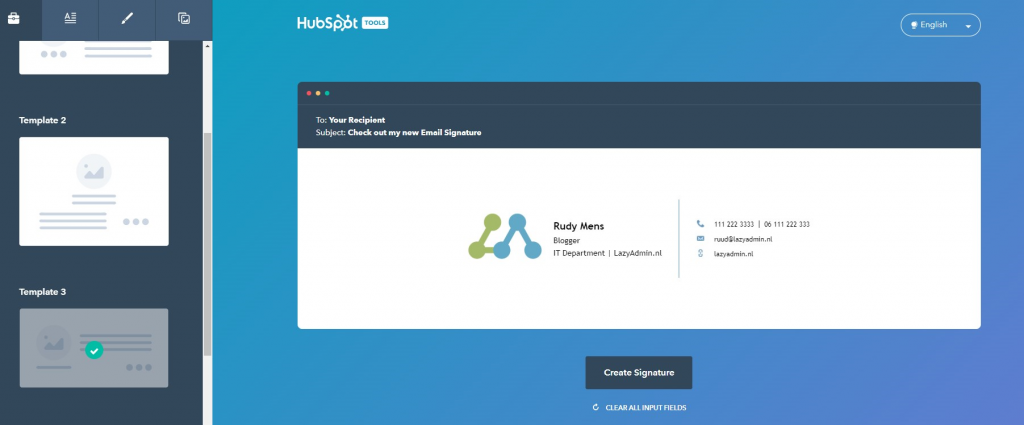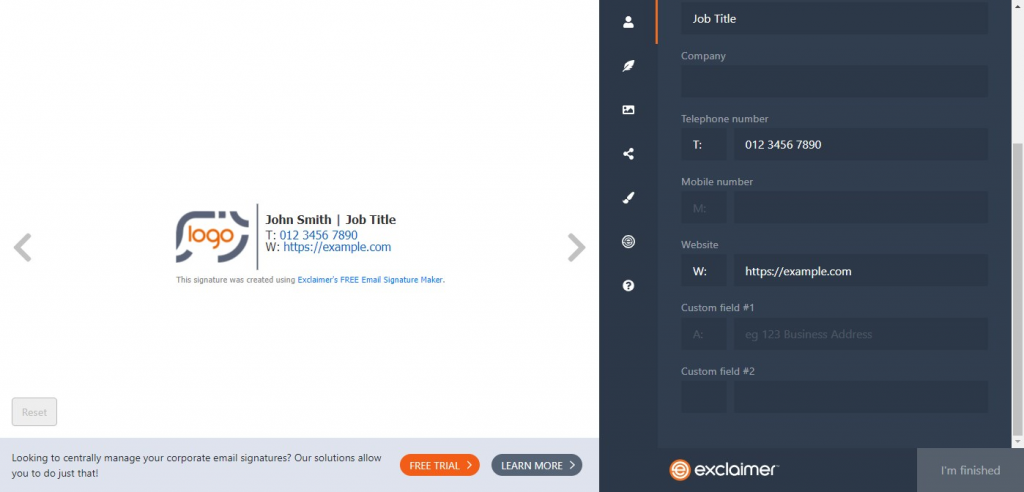How to Create an HTML Signature in Outlook
Communication is a crucial part of all businesses as it tightly binds all the other functionalities. Be it an individual creator or a big company, all rely on email messaging to interact with their clients and users. It is the most basic but effective way of communication. Since an email is the first step in any business conversation, it must leave a lasting impression on the recipient.
An HTML email signature hits the right spot by expressing all the necessary details of the sender in a visually appealing manner. It adds a touch of professionalism and grabs the recipient’s attention. Just like other facilities, Outlook was quick to adopt this one. All the professionals and organizations are now keen on inserting their unique signatures into all their messages. Many are also looking for ways to add company email signatures to Office 365 accounts. Creating and adding an HTML signature to Outlook is not a tough task if you follow the suitable approaches.
What is an HTML email signature?
An HTML (HyperText Markup Language) email signature is a crisp block of the text inserted at the end of an email message and contains the sender’s contact and brand information. It is a concise and creative way to share details like name, position, company, logo, contact details, and social media handles. It is considered a formal way to sign off the message.
In these times, when communication can be carried out through several methods, email messaging is the most dependable form. All professionals receive countless emails daily. When you add an HTML signature to Outlook, it makes you stand out from the rest of the lot. Some other benefits of it are-
- It reassures the recipient that the communication is being conducted with a professional who is enthusiastic about the work
- It is a formal method to sign off all your email messages, which leaves a trustworthy and lasting impression on the receiver.
- Since it contains basic contact details, it becomes easier to contact you and your organization.
- Including visual aids helps others to remember your organization for a longer time and recognize your messages just by a glance.
Creating a simple signature that can be inserted into all or selected outgoing emails is easy. In addition, you also have the flexibility to fix MS Outlook’s empty email after a signature change.
Follow these steps given here to set up a new HTML signature-
- Launch the Outlook platform.
- To open the Signatures and Stationery, you can follow either of the two approaches-
A. Click File and select Options. Now, select Mail and click on Signatures under the Compose messages column.
B. Under the Home tab, select +New email. In the Message tab, click on Signature and select the Signatures option. - To add an HTML signature to Outlook, click on New.
- Enter a suitable name and click on OK.
- Under the Edit signature box, you can become creative in designing your signature.
- Text- A separate mini toolbar is dedicated to choosing the text font, size, color, and alignment.
- Insert Business Card- Easily create a business card in MS Outlook; this option will show all the existing cards.
- Insert Image- Add your company logo, icons, or personal photo easily since Outlook allows using several image formats.
- Insert Hyperlink- Effortlessly insert the link to your website here.
- In the Choose default signature section, you can apply the following settings-
- Email account: Select the email account connected to the newly created HTML signature.
- New messages: Choose whether Outlook should automatically insert the signature to all emails.
- Replies/forwards: Select the signature to be inserted for all the Reply and Forwarded emails or keep it on none.
- Click on OK to save all the necessary changes.
- To add an HTML signature to Outlook, click on +New Email and select Signature to attach any signatures to the message. It will be automatically there if you have opted for the New messages option in the previous step.
Irrespective of the method you use to create an email signature, ensure it is in the HTML format only. Otherwise, Outlook would not consider it. As the name specifies, it needs to be an HTML email signature. These are some other ways to create a signature-
- Templates offered by Microsoft
Microsoft provides around 20 email signature templates that can be downloaded and later customized with your desired photo, logo, details, and social media profiles. It will add a formal approach to all your emails. You can check all the existing templates in the email signature gallery here- https://templates.office.com/en-us/email-signature-gallery-TM55682965 - Online email generators
Many email generators are available online, like MySignature, WiseStamp, Hubspot, RocketSeed, etc. These utilities provide users to create effective signatures within a few clicks. They also allow you to directly add it to your email clients, including Gmail, Yahoo!, Outlook Desktop, Outlook Web, HTML, etc. Just pick a template, add all the required details, and it will create a professional email signature. - Other applications
You can opt for any application like Word, Excel, or Docs to create a simple and basic signature. All these have a table feature that can help to arrange the details in the correct alignment. In addition, images can also be added with much ease. - Code the signature
You can code from scratch to create your HTML email signature if you are well-versed in HTML. This is undoubtedly a complex and time-consuming method and hence, not recommended.
If you have HTML email signature on a platform other than Outlook, you must manually add it to your Outlook messages.
- Press Windows + R keys to open the Run command. Type the following command and click OK-
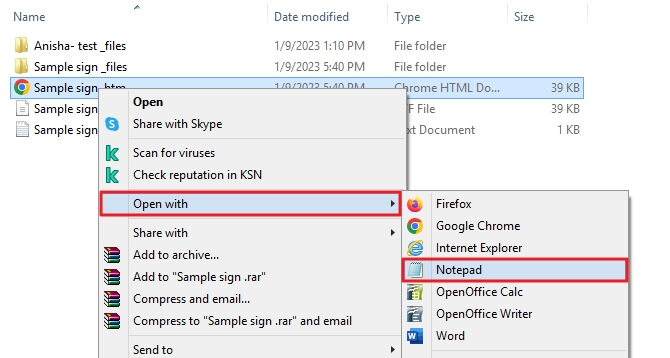
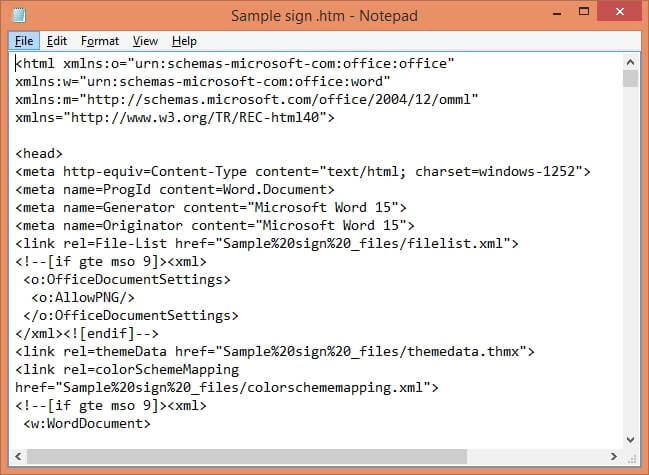
Conclusion
An email signature leaves a striking impression on the recipient, which is why so much emphasis is being given to inserting it in all your Outlook email messages. There are a few methods to create and add HTML signatures to Outlook- templates provided by Microsoft, online email generators, other applications, or code the signature from scratch. If you only need a basic signature, it can be designed in Outlook. An essential aspect of online platforms is protecting your data from threats, but it can be put to the test due to a rise in malicious activities. If you have faced any damage or corruption to your Outlook files, you can make the most of the Kernel for Outlook PST Repair software. It is an authentic tool capable of repairing PST files while supporting their original structure, including Inbox, drafts, tasks, deleted items, contacts, etc., irrespective of their size and number and the level of corruption.
How to Create an Outlook HTML Signature
Email signatures can be so much more than a digital business card. Outlook HTML Signatures are a great way to promote your business or product, you can use banners or even call to action buttons even you want.
The problem is that most people don’t know how to properly add HTML signatures in Outlook. You can’t create them in Outlook itself, because the signature editor in Outlook doesn’t support HTML code.
In this article, I will explain how and where you can add the HTML code for your signature and also give you some tips and tools on how you can create your own Outlook HTML Signatures for free
Add HTML Signature to Outlook
Let’s first take a look at how to add an HTML Signature to Outlook. When you create a signature in one of the online tools or created by a web designer, you will receive an HTML file with your email signature.
Note
Make sure that images inside your HTML signature are hosted online. For example, upload them to a folder in your website and make sure that your replace the paths inside the HTML to
To add your new HTML signature in Outlook we are going to create an empty placeholder signature and replace the contents of it with our HTML signature.
%userprofile%\AppData\Roaming\Microsoft\Signatures
If you don’t see the file extensions, then enable File name extensions in the view tab.
1. Right-click on the .htm file that starts with the signature name that we have just created (coffee in this case)
2. Select Open with and choose Notepad
Select all content in the HTM file (Ctrl + A) and paste the new HTML signature over it.
Save and close the file.
Outlook Html Signature Templates
You can create your own HTML Signature but sometimes is it easier to start with a template. Online are a couple of good free email signature template generators that you can use to get started.
Rocketseed
Creating an HTML signature can be challenging. Not only does it need to look professional on all major email clients but should also display perfectly on both desktop and mobile devices. You also want to update and manage all your employee signatures centrally, so they consistently comply with your company branding.
A great solution for this is Rocketseed, which makes it easy to design and manage Office 365 email signatures at scale. It also synchronizes with your Active Directory so all your employee signature contact details update automatically.
Hubspot
Hubspot offers a free email signature generator that you can use to create your signature. It comes with 6 free templates that you choose from. By default it will show a link below your signature “Created with HubSpot”, but you can easily turn it off at the top of the first tab where you can select your template.
Exclaimer
Exclaimer is a professional signature manager that you can use to set a signature for all your employees. But they also offer a free signature generator. I have used the Exclaimer generator in the example above.
It comes with a signature created by line, but you can simply remove it in Outlook after you added your signature.
Wrapping up
I hope this article helped you with adding your Outlook HTML Signature. If you want to know more about Outlook signatures, like how you can export or edit them, then check out this article.
If you have any questions, just drop a comment below.